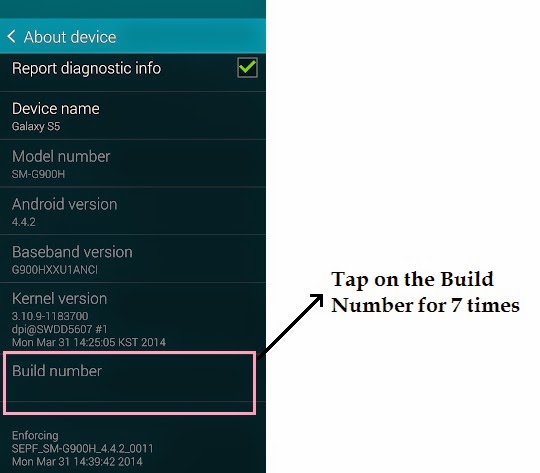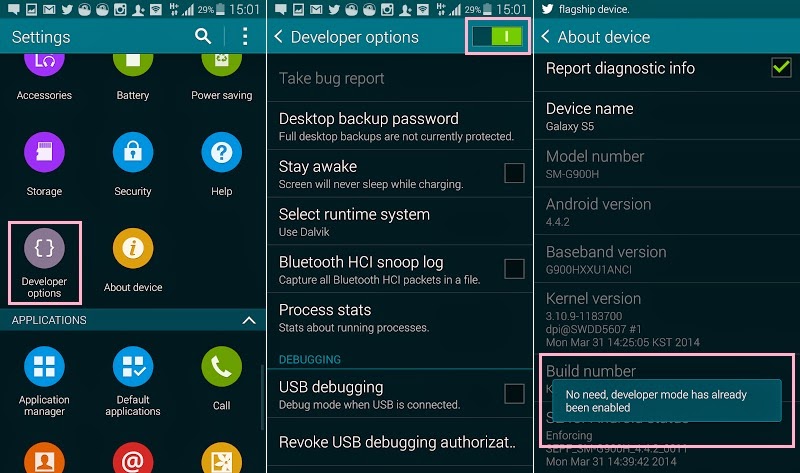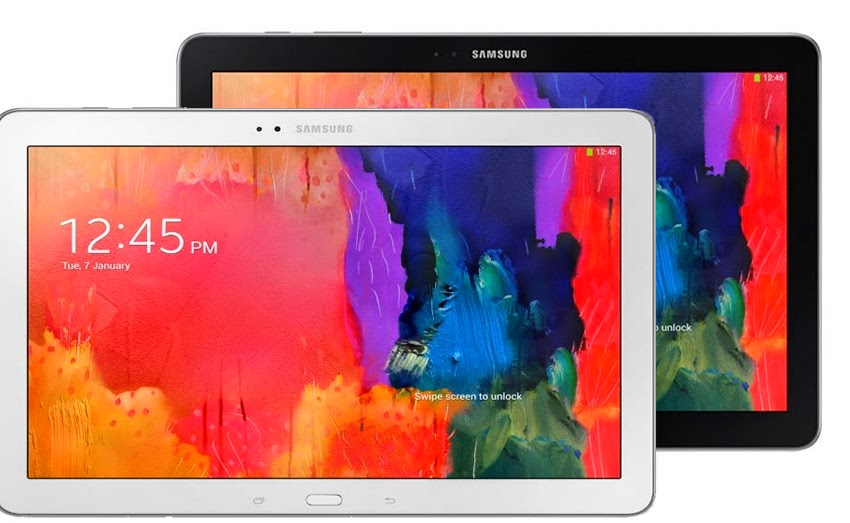If you already own a Galaxy S4 and are thinking to upgrade to the S5,
or you are planning to get a new Galaxy device and are confused between
the Galaxy S4 and S5, this one is for you to read and make a decision.
As we have seen with the Galaxy S3 which is still in market and in
demand as well, the S4 will also be available and with the pricing
making a big difference between the two devices, many customers will be
confused between these two devices because one has some exceptional new
features, while other one compromising those will have a good pricing.
Let me show you the difference between the two devices in all the
aspects – technical, design and other specifications which might help
you decide between the Galaxy S4 and S5.
Should I Upgrade from Galaxy S4 to Galaxy S5?
The shape of the device is almost similar, with Samsung sticking to
its design right from the Galaxy S3 to S5, and this new device is
slightly bigger compared to the Galaxy S4. Dimensions wise, the S5
measures 142 x 72.5 mm and the S4 measures 136.6 x 69.8 mm. The
thickness of S5 is also increased, being at 8.1mm compared to S4 at 7.9
mm. With the increase is size the weight of the device also increases
with S5 at 145g and S4 at 130g.
Samsung has also stuck to the plastic back casing which was seen in
S4 as well, it was rumoured that metal and faux leather like in Note 3
would be seen but a dotted plastic case is what Samsung has stuck to.
There is an additional sensor at the back below the camera, which is
used to record your Heart rate and the Home Button is slightly larger as
it accommodates the Finger print scanner.
The charger and USB port along with the earphones socket come with
covers to help in the IP67 proofing of S5 which is Water and Dust
resistant. There was no such waterproofing or water resistant feature in
the Galaxy S4.
Display
The Display part of these 2 phones are not that different as the
Screen size is just a little bit bigger which I must say is nothing new
or worth appreciating being 0.1 inch bigger. The Galaxy S5 comes with a
5.1 inch Super AMOLED display where the Galaxy S4 comes with a 5-inch
display and both the devices come with the same resolution, i.e. 1080p
Full HD. There is no much difference while viewing Full HD 1080p movies
in both the devices.
Display plays a major part in battery life of any smartphone and the
Galaxy S5 comes with 2 features which help increase the battery life to a
great extent which are not available for the Galaxy S4 at the moment:
Dim Mode: This is available in S4 as well named Power saving mode,
this feature turns down the brightness of the display considerably
depending on the Light available which is useful at night to be easy on
your eyes and save battery life as well.
Ultra Power Saver Mode: This feature is new and not available in
Galaxy S4, when activated the Screen turns to Black and White and also
only a select number of Apps are available which makes battery last
longer.
In the Display department there is no much improvement of drastic
change so if you are more concentrated on the Display factor then you
can go for the S4 and save some serious money compared to the S5.
Processor
Samsung has upgraded this aspect of S5 with a Qualcomm’s 2.5GHz
quad-core Snapdragon 801 processor compared to the Qualcomm 1.9GHz
quad-core Snapdragon 800 processor which we can see significant increase
in certain functions like camera, use of various high end gaming apps
etc. So if you are looking at the processor aspect for your new phone
then Galaxy S5 surely wins over the S4 in this department.
Sensors
Samsung Galaxy S5 has got a lot of upgrades compared to the S4, there
are 2 Sensors included in the S5 – Fingerprint sensor and Heart rate
monitor.
The Fingerprint sensor a new addition to the S5 is embedded under the
Home button below the Display. The Fingerprint sensor or reader is a
swipe styled sensor which can be used to unlock your device by placing
your finger on the bottom of display and sliding it down by following
the indication given by Samsung on the bottom of screen. You can also
use this sensor to pay through Paypal for which you have to register
your device and fingerprint to authorize for future use.
The Heart rate Sensor is another sensor which will measure your heart
rate in beats per minute (bpm) with the help of the S Health app. You
can get the Gear Fit fitness band for your Galaxy S4 to check your Heart
rate.
These 2 features are not available on S4 and it is upto you to decide
if you need the fingerprint scanner and the heart rate monitor and
decide which device to buy.
Camera
This is another area where some improvement is seen in the S5
compared to the S4, the number of megapixels has come to 16-megapixels
in the S5 compared to the 13-megapixels of the S4. There are some other
features like the Hybrid Autofocus system which is seen in high end
cameras, this means that S5 takes just 0.3 seconds to focus and this
surely makes the camera already way ahead of the S4.
There is another feature called the “Selective Focus” or “Selective
Blur” which will let you Focus on certain parts of the image after the
picture is taken.
Video recording is the one which takes the S5 way ahead of the S4 with
the ability of S5 to record videos at 4K (3840 x 2160) making the video
record details at a very deep level. This feature is not available in
S4.
If you are one who uses a lot of camera and record videos then S5 it
is for you compared to the S4 which has a decent camera but is no match
for the S5.
Software and Features
Samsung Galaxy S5 comes with a revamped version of the Android 4.4.2
Kitkat, along with a new version of the Touchwiz which completely
changes the OS from what Kitkat looked like. The S Health App which was
introduced in S4 now has an addition to it as it is combined with the
Pulse Reader or the Heart Rate monitor present on the back of the
device.
The Download Booster feature in the S5 brings an added advantage
compared to the S4 as now your device takes help from both your Wifi and
Network to make downloads much faster.
Battery
The Galaxy S5 comes with a 2,800mAh battery compared to the 2,600mAh
battery of the Galaxy S4 which is a decent upgrade but the integration
of the additional sensors and the slightly bigger screen can make the
batteries give similar results. According to Samsung the new Touchwiz UI
is supposed to help conserve battery better than the previous version
so we can expect a bit of better battery life compared to S4.
Points to Consider and Conclusion
Galaxy S5 surely is an upgrade from the S4 but is it worth spending
such a huge amount compared to the S4 is the thing to consider which can
be done depending on what your requirements are.
Galaxy S5 has a better processor to increase the processing speed and help make your User Experience Lag free
Galaxy S5 has a better camera compared to the S4 with Selective Auto Focus and Hybrid Autofocus making it better
Galaxy S5 has a way better Video Recording capability with 4K video
recording making it one of the best Video recording smart phones. In
case you are very passionate about photography and video recordings, S5
seems to be a good alternative compared to the S4
The availability of the Heart Rate sensor and the Finger print
scanner is an added advantage, but if you get the Gear fit fitness band
even your S4 can record your heart rate
The Finger print scanner does not seem to be a thing which you will be missing if not present
The Download Booster is a good feature for users who download a lot
of Big sized files this will surely help increase the speed of downloads
as it uses both wifi and network Internet to do so
The Display does not have much of an upgrade so does the design and
the back panel. Samsung should start thinking of changing the design a
bit and stop playing safe with releasing device after device with the
same design
Coming to the price, this is the main factor which is making
everyone think twice and looking at the comparisons and differences
between the Galaxy S4 and S5 to see if spending that much difference
amount of money is worth it or not
In the end it is upto your requirements to decide if Galaxy S5 is
your choice of device, but if you ask me at this point of time Galaxy s5
is on the costlier side at nearly $700 without contract compared to the
$500 for the Galaxy S4.