Samsung Galaxy S5 Tip: How to unlock Developer Options in Settings
There are many reasons why one would want to get into the developer
section and play around with the various options in it. One of them
would be to enabled the debugging whenever you are trying to enter any
commands in the command prompt, or want to debug to play with the codes
as a programmer.
The Samsung Galaxy S5 being one of the best smartphones
around, you would be one of those looking to get into the developer
options and do a lot more and explore what could be done on this
high-end device.
The developer options are kept hidden by default in the smartphones
which have Android 4.2 and later versions, and you need to do some
tapping on the screen to enable these options on your Galaxy S5, which
runs the Android 4.4.2 KitKat OS. Here are the steps which you need to
follow to enable the developer options in the Samsung Galaxy S5.
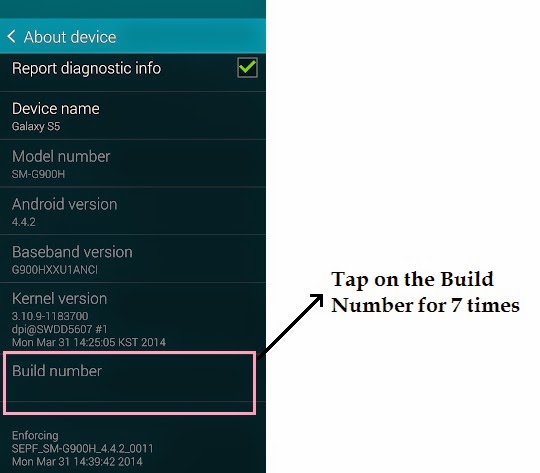
Go to Settings
Scroll to “System” section, and under that, tap on “About Device”
Scroll to “Build Number”
Tap the Build Number section for seven times continuously, and during this you would even be warned that you are going to unlock the Developer options in the phone
Scroll to “System” section, and under that, tap on “About Device”
Scroll to “Build Number”
Tap the Build Number section for seven times continuously, and during this you would even be warned that you are going to unlock the Developer options in the phone
Once you tap the section for seven times, the options would get
unlocked and you would then be able to see the new section of Developer
options in the settings. This can be done only once because once you
have unlocked it, it won’t get hidden anytime again and it would always
stay there. Thus, you should enable these only if you are sure there is
something you need there.
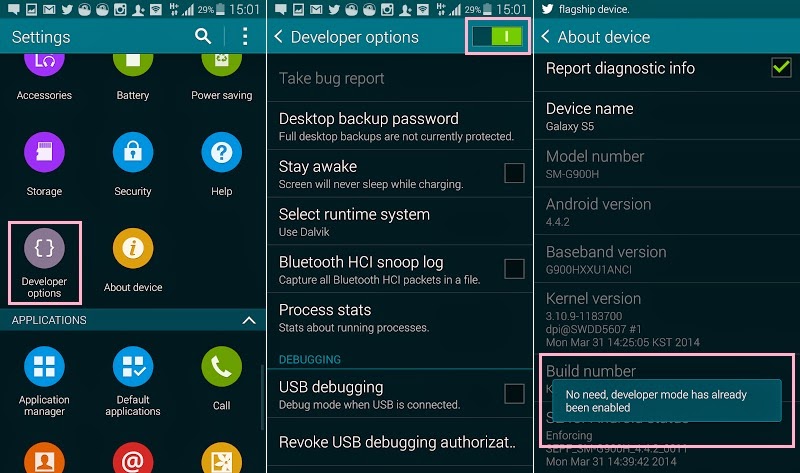
If you don’t want to use the developer options in the Galaxy S5, you
can just turn them off by disabling everything on the right top side in
the same settings page. This won’t totally remove the section, but at
least you won’t directly tap and enable or disable one of the options
without enabling the entire section.

No comments:
Post a Comment